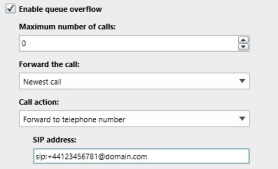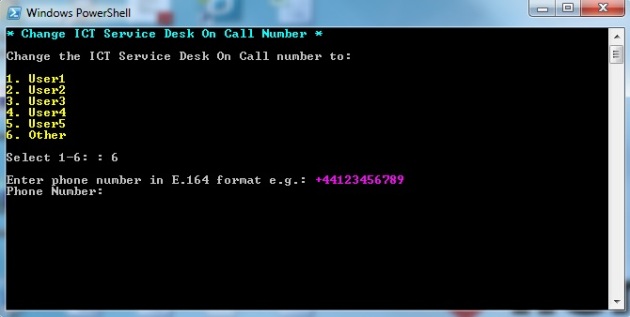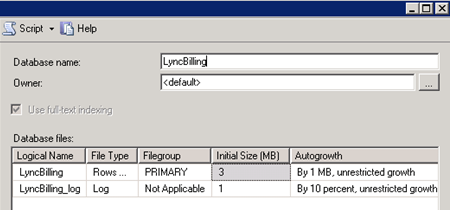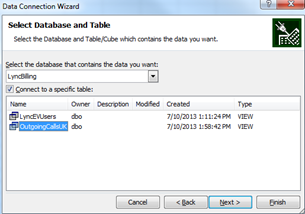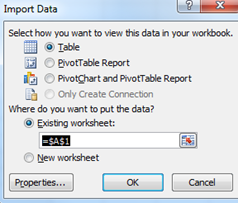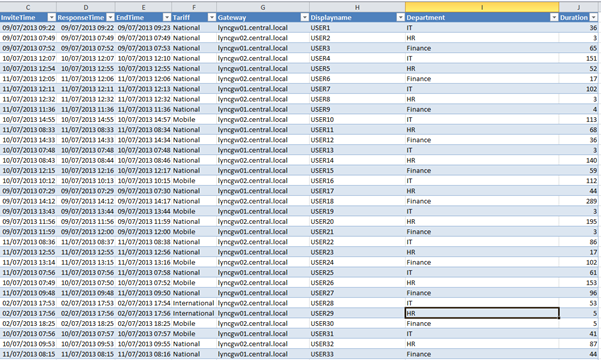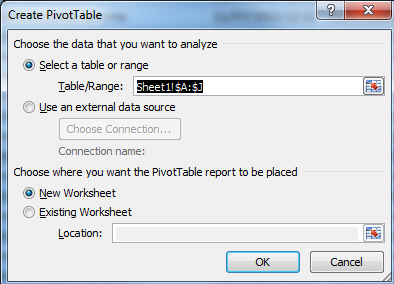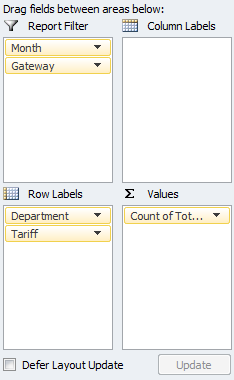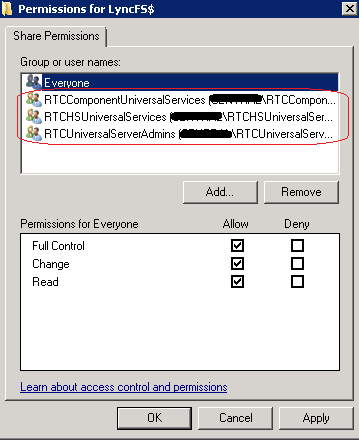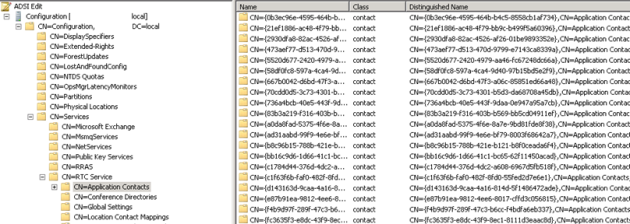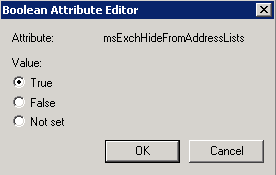Lync – Change queue overflow number with PowerShell Script
July 12, 2013 Leave a comment
The scenario is you have created a Response Group (IVR) with an option to call an Out Of Hours engineer. You configure a queue overflow to forward straight to a mobile telephone number outside of your organisation as follows:
The out of hours engineer changes on a rota and you want staff to be able to change the queue overflow number without giving them having to access the Lync Control Panel. I have created a PowerShell script that allows users to accomplish this. They can select from a list of names in the menu or manually type a number. Any changes are logged to a text file.
Here is the script:
# Author: Created by Weakest Lync, www.WeakestLync.com
# Purpose: Script to Change Queue Overflow Number
# Version: 1.0
# Changes: DATE - Change
# 12/07/2013 - Release 1.0
# Script Config
Import-Module Lync
$team = "ICT Service Desk" #Team script is used for
$queue = "ICT Service Desk" #Lync Queue Name
$sipdomain = "@Domain.com" #Lync Sip Domain
$lyncpool = "Service:ApplicationServer:LyncFE01.domain.local" #Lync front end pool identity
$logfile = "\\fileserver\share\Lync\log.txt"
# Menu
cls
Write-Host "* Change" $team "On Call Number *" -ForegroundColor Cyan
Write-Host " "
Write-Host "Change the" $team "On Call number to:"
Write-Host " "
Write-Host "1. User1" -foregroundcolor Yellow
Write-Host "2. User2" -foregroundcolor Yellow
Write-Host "3. User3" -foregroundcolor Yellow
Write-Host "4. User4" -foregroundcolor Yellow
Write-Host "5. User5" -foregroundcolor Yellow
Write-Host "6. Other" -foregroundcolor Yellow
Write-Host " "
$a = Read-Host "Select 1-6: "
Write-Host " "
# Logic to set sip URI based on menu selection
switch ($a)
{
1 {
$forwardname = "User1"
$forwardto = "+447123456781"
}
2 {
$forwardname = "User2"
$forwardto = "+447123456782"
}
3 {
$forwardname = "User3"
$forwardto = "+447123456783"
}
4 {
$forwardname = "User4"
$forwardto = "+447123456784"
}
5 {
$forwardname = "User5"
$forwardto = "+447123456785"
}
6 {
# Other
Write-Host "Enter phone number in E.164 format e.g.: " -NoNewLine
Write-Host "+44123456789" -ForegroundColor Magenta
$forwardto = Read-Host "Phone Number"
}
}
# Code to put E.164 phone numbers into sip format
$forwardto = "sip:" + $forwardto
$forwardto = $forwardto + $sipdomain
# Code to change on call number in Lync
$x = Get-CsRgsQueue -Identity $lyncpool -Name $queue
$x.OverflowAction = New-CsRgsCallAction -Action TransferToPstn -Uri $forwardto
Set-CsRgsQueue -Instance $x
# Write to log file
$date = Get-Date
Write-output "$date, $team, $forwardname, $forwardto" | Out-File -append $logfile
Write-Host "On call number changed to: " -NoNewline
Write-Host $forwardname "-" $forwardto -ForegroundColor Green
Write-Host " "
Users need to be a member of CSResponseGroupAdministrator and have the Lync Admin Tools installed. However, in my environment I have created a service account and used psexec to publish the script via Citrix (The Citrix server has the Lync Admin Tools installed).
c:\scripts\psexec.exe -e -u domain\RGSSVCAccount -p password C:\Windows\System32\WindowsPowerShell\v1.0\powershell.exe -noexit "C:\Scripts\LyncScripts\Lync_QueueOverflow.ps1"